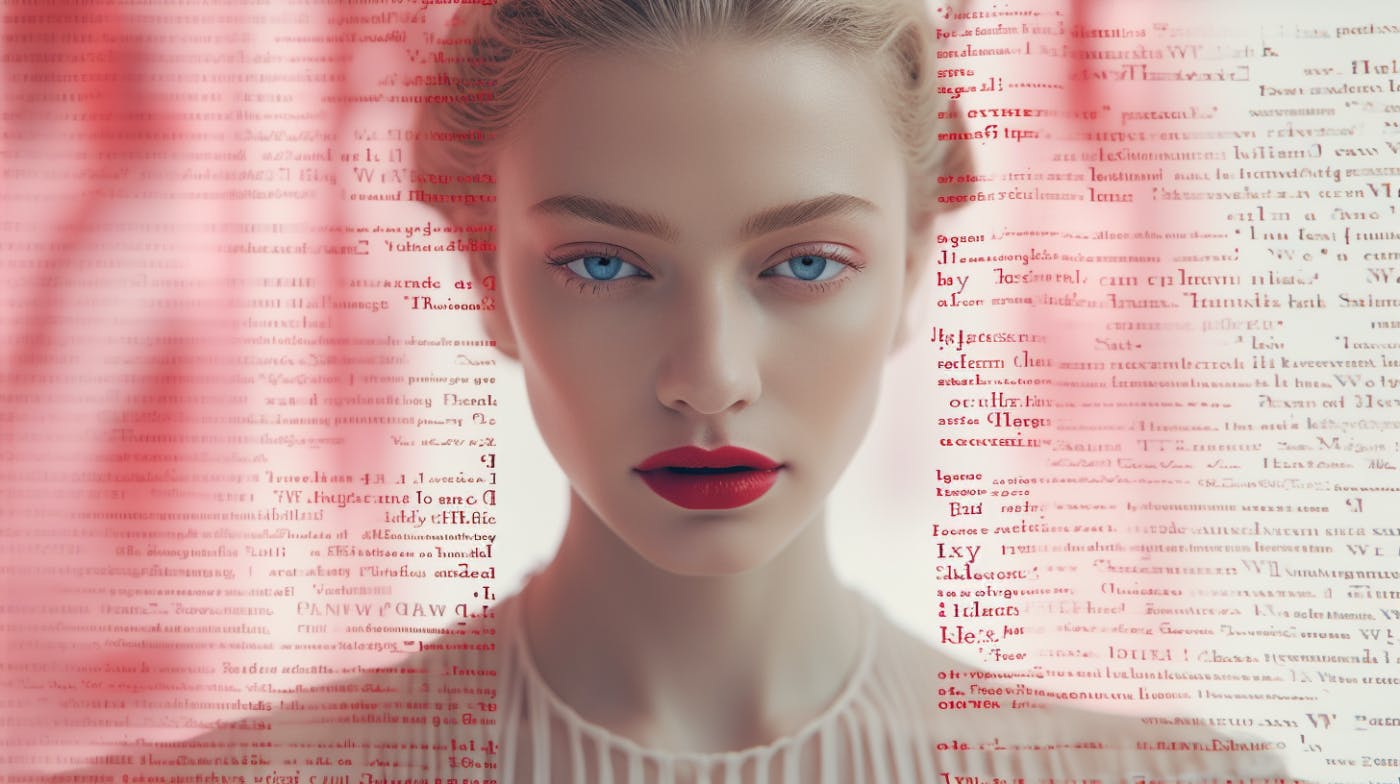At this point, I believe that most of us are familiar with Generative AI as a way to create unique and engaging images.
But what about text-to-videos AI workflows?
Through this tutorial, let’s embark on a journey to find the best way to create videos, starting from a text prompt.
Step 1 - Defining the scope of your video
Synthesia, D-ID, Runway, Lumen 5…
The options are numerous, therefore, we have to reduce the scope of our experiment.
Should it be a marketing video? An informative video? A creative one?
As I already wrote articles (that you can find
Step 2 - Finding the right AI tool
As I want to convert a huge chunk of text to a video, I have to find an AI tool that will allow me to do so, in the most efficient manner.
A quick research on Reddit narrows my options to one platform: Flickify.
Armed with our 1000+ word text, it is time to begin our experimentation.
“Ramzy excited to try new AI tools”, according to Midjourney
Step 3 - Using Flickify, import the text you’d like to bring to life.
After creating your account, choose between four options: Creating the video from a webpage, an AI script, an audio file, or starting from a blank page.
The options available
My curiosity forces me to test the webpage feature.
From there, copy-paste the link of the webpage hosting your article, and Flickify will automatically split it into chapters that you can review.
This is the opportunity to refine the input text.
From there, you can decide whether to use AI for the below elements:
- Slide selection; what appears on the screen.
- Theme; the overall mood of the video.
- Voice over; what voice will narrate your text.
- Text overlay; what text appears on the screen.
I chose AI to do most of the job, because, why not.
Step 4 - Wait for the model to do its magic.
The most exciting part.
I always get nervous when I see a loading screen, like a child wondering if its parents bought him a bike, or a puzzle for Christmas.
Step 5 - Adjust your content
At this point, you’ll realize that the result is not perfect.
Some automatched videos or images are not relevant, the background music might not match the narrator’s voice… It is now up to your creativity to get to a final result.
I would recommend using the integrated AI image future to generate slides for your videos.
A unique take on the word "dream".
Step 6 - Preview
A mandatory step. That is the closest you will get to the final result before the actual rendering, so I’d recommend making sure to use this feature often.
Step 7 - Rendering
Here we are. After 10 minutes of adjustments, it is now time to render our “chef d’oeuvre”.
For reference, the rendering process took me around 25 minutes.
Conclusion
This sums up the current state of AI.
A fantastic way to streamline workflows, but that still requires humans to take it to the next level.
Oh, I almost forgot. Here is a 30 seconds snippet of final result.